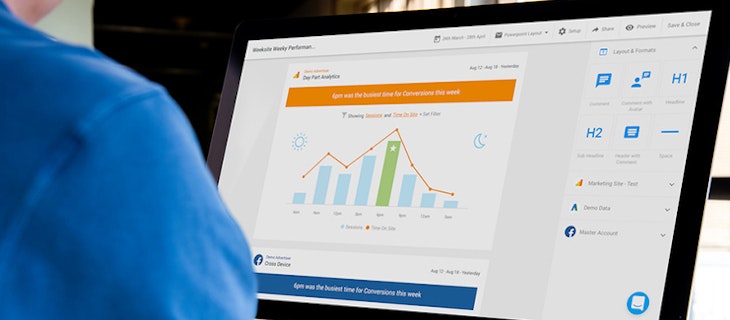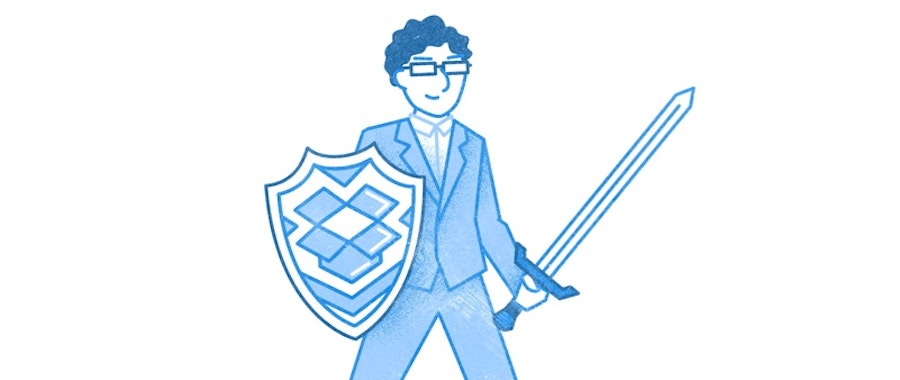
The most effective ways to customise and control security
Data safety is one of the biggest reasons IT managers are wary of migrating their file servers to the cloud. But with the right security processes, anyone from the IT Director to the CIO can become a warrior in the fight against cyber-attacks.
In 2016, BDO Australia teamed up with AusCERT to conduct an inaugural industry cyber security review to get some much needed data on how local businesses of varying sizes approach and enforce cyber security strategies.
Alarmingly, more than 70% of the respondents indicated no intent to fund a dedicated online security management role. While we might display high maturity in anti-virus protection and email filtering, there’s a lot more Australian businesses and those in charge of information security could be doing. Dropbox Business makes deploying an effective cyber security strategy easy, with fully customisable features for your lead team admin to take advantage of.
The Power of the Admin
There are three tiers of Dropbox admins:
- Team admin
- User management admin
- Support admin
The team admin (usually the IT Director or similar) has the full range of available permissions, with user management and support functioning as auxiliary admins.
Adding new members, resetting passwords and creating activity reports can sit with the user management and support admins, so team admins don't need to manage day-to-day functions, and are free to focus on more high-level tasks.

Security Matters
Data security is hugely important at Dropbox, guiding multiple layers of protection including secure data transfer, encryption, network configuration, and application and user-level controls that are distributed across a scalable, secure infrastructure.
Dropbox gives your team the freedom to access your data from any browser without a VPN. But that freedom can also bring risks. So we’ve developed web session control (regulation of how long team members can stay signed into Dropbox) to help admins ensure sensitive company information being accessed on Dropbox stays in the right hands.
When on-boarding new members, team admins can opt to enforce two-step verification for an added layer of security at login. At the other end of the employee lifecycle, Dropbox also offers remote wiping for when an employee chooses to leave the business (or employee devices are lost or stolen).
Sharing, Permission & Visibility
Once team members are active in your business account, access to your team's work is determined on a per-folder basis. All folders default to private, and you'll need to invite users to access shared folders. If a folder isn't shared with someone, they won't know it exists.
Team admins also have the ability to create team folders, which can be assigned to groups (for example, accounting or marketing departments), where an entire team’s content can be stored and accessed via waterfall permissions – everyone shared at the top level has access to everything below, but never above.
When required, admins can generate activity reports at any time for events related to passwords, logins, admin actions, apps, devices, sharing, and membership.
Off-boarding
We make it easy to minimise interruptions to your team's workflow by transferring a departed user's Dropbox Business folder to another team member.
When someone leaves your Dropbox Business account, team admins and user management admins can immediately transfer their account to another team member with all the folders and files in the deleted member's work Dropbox going to the recipient of your choice.
Follow the right steps and you'll be warding off threats like a data warrior in no time at all.